Introduction
How to open apk file: In today’s digital age, Android devices have become an integral part of our lives. Whether it’s a smartphone, tablet, or even an Android TV, these devices are powered by an operating system that relies on applications to enhance functionality. Android Application Package files, commonly known as APK files, are the building blocks of these applications. In this comprehensive guide, we will explore what APK files are, why they are important, and most importantly, how to open APK files.

How to open apk file.
1. What is an APK File?
APK files serve as the package file format utilized by the Android operating system to distribute and install mobile applications. It contains all the necessary components that an app needs to install correctly on your Android device, including the app’s code, manifest, assets, and resources. APK files are, essentially, the Android equivalent of the .exe files on a Windows computer.
2. Why Open an APK File?
There are several reasons why you might want to open an APK file:
a. Manual Installation
Sometimes, you might want to install an app on your Android device without going through the official Google Play Store. This could be due to region restrictions, device incompatibility, or for testing purposes. Opening an APK file allows you to manually install apps without relying on app stores.
b. App Exploration
APK files can also be explored to understand how apps work, what permissions they request, and what data they access. This can be particularly useful if you’re concerned about privacy and security.
c. App Modification
Advanced users may want to modify apps or create custom versions of existing apps. By opening and editing APK files, you can make changes to the app’s code, graphics, or features.
d. Backup and Sharing
Opening APK files allows you to create backups of your favorite apps. You can also share apps with friends or family who might not have access to the Google Play Store, for example, through email or file-sharing services.
3. Risks Associated with Opening APK Files
Before we delve into how to open APK files, it’s essential to understand the potential risks involved. Opening APK files from untrustworthy sources can expose your device to malware, viruses, and other security threats. Therefore, exercise caution when downloading APK files from the internet, and only use sources you trust.
To mitigate these risks:
- Enable Unknown Sources: On your Android device, go to “Settings” > “Security” > “Install unknown apps” and choose which apps are allowed to install APKs.
- Scan for Malware: Before opening any APK file, it’s wise to scan it with an antivirus program to ensure it’s safe.
- Use Reputable Sources: Whenever possible, download APK files from well-known and reputable sources like the official website of the app’s developer or trusted app stores.

How to open apk file.
4. How to Open APK Files on Android Devices
Opening an APK file on an Android device is relatively straightforward, especially if the file is from a trusted source. Here’s how you can do it:
a. Enable Unknown Sources
To prepare for APK file installation, it’s essential to activate the “Unknown Sources” setting on your Android device. This permission grants the capability to install applications from origins beyond the confines of the Google Play Store.
- Open your device’s “Settings.”
- Head over to the “Security” or “Privacy” section, depending on the specific version of your Android operating system.
- Locate the “Unknown Sources” setting and activate it.
b. Use a File Manager
- Download the desired APK file from a reputable and trusted source.
- Open your device’s file manager.
- Go to the directory where the APK file is saved.
- Tap the APK file to open it.
- Observe the instructions displayed on the screen to complete the app installation.
c. Use a Third-Party App
If you prefer a more user-friendly approach, you can use a third-party app to open and install APK files. Several apps, like “APK Installer,” are available on the Google Play Store for this purpose.
- Download and install an APK installer app from the Google Play Store.
- Open the app and navigate to the location of the APK file.
- Tap the APK file, and the installer app will guide you through the installation process.
5. How to Open APK Files on Windows
Opening APK files on a Windows computer isn’t as straightforward as on Android devices, as Windows doesn’t natively support APK files. However, you can use Android emulators to run Android apps on your PC. Here’s how:
a. Install an Android Emulator
- Download and install an Android emulator such as Bluestacks, Nox App Player, or Memu Play on your Windows PC.
- Run the emulator and sign in with your Google account.
b. Install APK Files
- Download the APK file you want to open on your Windows PC.
- In the emulator, open the file manager or browser.
- Go to the directory where the APK file is saved.
- Drag and drop the APK file into the emulator, or use the emulator’s built-in installation feature.
- Observe the instructions displayed on the screen to complete the app installation.
c. Run the App
Once the installation is complete, you can run the app from within the Android emulator on your Windows PC.

How to open apk file.
6. How to Open APK Files on Mac
Opening APK files on a Mac is similar to opening them on a Windows PC, but you’ll need to use an Android emulator. Follow these steps:
a. Install an Android Emulator
- Download and install an Android emulator like BlueStacks or Nox App Player on your Mac.
- Launch the emulator and sign in with your Google account details.
b. Install APK Files
- Download the APK file you want to open on your Mac.
- In the emulator, open the file manager or browser.
- Go to the directory where the APK file is saved.
- Drag and drop the APK file into the emulator, or use the emulator’s built-in installation feature.
- Observe the instructions displayed on the screen to complete the app installation.
c. Run the App
Once the installation is complete, you can run the app from within the Android emulator on your Mac.
7. How to Open APK Files on Linux
Opening APK files on a Linux system is similar to the process on Windows and Mac. You’ll also need to use an Android emulator. Follow these steps:
a. Install an Android Emulator
- Download and install an Android emulator compatible with Linux, such as Anbox or Genymotion.
- Initiate the emulator and customize its settings as required.
b. Install APK Files
- Download the APK file you want to open on your Linux system.
- In the emulator, open the file manager or browser.
- Head to the directory where the APK file has been stored.
- Drag and drop the APK file into the emulator, or use the emulator’s built-in installation feature.
- Adhere to the on-screen instructions to complete the app installation.
c. Run the App
After installation, you can run the app from within the Android emulator on your Linux system.

How to open apk file.
8. APK File Editors: Modifying APK Files
If you want to take your APK file experience to the next level, you can explore the world of APK file editors. These tools allow you to modify the contents of APK files, making it possible to create custom versions of apps, remove ads, or make other alterations.
Some popular APK file editors include:
- APKTool: A powerful, open-source tool for reverse engineering and recompiling APK files. It allows you to decode and rebuild APKs, making it an excellent choice for app modification.
- APK Editor: A user-friendly app that lets you edit APK files directly on your Android device. You can change app names, icons, and even modify code.
- ApkTool for Windows: This is a Windows-based version of the popular APKTool, allowing you to work with APK files on your PC.
Please note that modifying APK files can be a complex process, and it may void warranties or violate terms of service agreements. Ensure that you have the necessary permissions and legal rights to modify and distribute any modified apps.
9. Common Issues and Troubleshooting
When opening APK files, you may encounter some common issues or errors. Below are some troubleshooting suggestions to assist you in resolving these issues:
- Parse Error: If you receive a “Parse Error” when trying to install an APK, it could be due to an incompatible version of the app with your Android OS version. Try to find a compatible version of the APK or check if there is an updated version available.
- App Not Installed: If you encounter an “App Not Installed” error, it might be due to insufficient storage space or conflicting apps. Clear some space on your device and uninstall any similar apps before trying to install the APK again.
- Security Warnings: If your device shows a security warning when installing an APK, consider the source of the file. If it’s from an untrusted source, it’s advisable not to proceed.
- Corrupted APK: If you suspect the APK file is corrupted, try downloading it from a different source or download it again.
- Unknown Source Error: If you haven’t enabled the option to install apps from unknown sources, follow the instructions in Section 3a to enable it.
10. Conclusion
How to open apk files can be a useful skill for Android users who want to explore, install, or modify apps beyond the constraints of the Google Play Store. However, it’s crucial to exercise caution when downloading and opening APK files from unknown sources, as they can pose security risks.
Whether you want to manually install apps, investigate their inner workings, or create customized versions, you now have the knowledge to open APK files on Android devices, Windows, Mac, and Linux. Just remember to follow best practices for security and use trusted sources when handling APK files.
In this guide, we’ve covered the basics of what APK files are, why you might want to open them, the associated risks, and how to open them on various platforms. With this knowledge, you can make informed decisions and enjoy the full potential of your Android device. Happy APK file exploring!
Frequently asked questions (FAQs) related to how to open apk file
1. What is an APK file?
An APK file, or Android Application Package file, is the file format used by the Android operating system for app distribution and installation. It contains all the elements needed to install and run an app on an Android device.
2. Why would I need to open an APK file?
There are several reasons to open an APK file:
- Manual Installation: You might want to install an app outside of the official app stores for various reasons.
- App Exploration: Opening APK files can help you understand an app’s inner workings, permissions, and data access.
- App Modification: Advanced users can modify apps or create custom versions by editing APK files.
- Backup and Sharing: You can create backups of apps or share them with others, even when they can’t access the official app stores.
3. Are there any risks associated with opening APK files?
Yes, there are risks involved when opening APK files, particularly if they come from untrustworthy sources. These files can carry malware, viruses, or other security threats. To mitigate these risks, it’s essential to enable “Unknown Sources” cautiously, scan files for malware, and use reputable sources for APK downloads.
4. How can I open an APK file on an Android device?
To open an APK file on an Android device, you need to enable “Unknown Sources” in your device’s settings. Then, you can use a file manager or a third-party app specifically designed for installing APKs to open and install the file.
5. Can I open APK files on Windows?
Windows doesn’t natively support APK files, but you can open them using Android emulators. You need to install an emulator like BlueStacks, Nox App Player, or Memu Play on your PC and then run the APK file through the emulator.
6. Is it possible to open APK files on a Mac?
Yes, you can open APK files on a Mac using an Android emulator like BlueStacks or Nox App Player. The process is similar to that on Windows, where you need to install the emulator, sign in with your Google account, and then install the APK file through the emulator.
7. How can I open APK files on Linux?
Opening APK files on Linux follows a process similar to that on Windows and Mac. You’ll need an Android emulator like Anbox or Genymotion. Install the emulator, configure it, and then install the APK file within the emulator.
8. Are there tools for editing APK files?
Yes, there are APK file editors available. Some popular ones include APKTool (for reverse engineering and recompiling APKs), APK Editor (for user-friendly editing on Android devices), and ApkTool for Windows (for editing on Windows PCs).
9. Is it legal to modify APK files?
Modifying APK files may void warranties, violate terms of service agreements, or infringe on copyright and intellectual property rights. It’s crucial to have the necessary permissions and legal rights to modify and distribute any modified apps.
10. Where should I download APK files from?
To minimize risks, download APK files from trusted sources, such as the official website of the app’s developer or reputable app stores like the Google Play Store. Avoid downloading from unknown or suspicious websites.
11. Can I run APK files on iOS devices?
APK files are designed for Android devices and are not compatible with iOS. To run Android apps on iOS, you would need an Android emulator or a similar solution, which may have limitations.
12. Do I need special software to open APK files on Android?
In most cases, you don’t need special software to open APK files on Android. However, you may want to use an APK installer app available on the Google Play Store for a more user-friendly experience.
How to open apk file: Read more related articles here.













































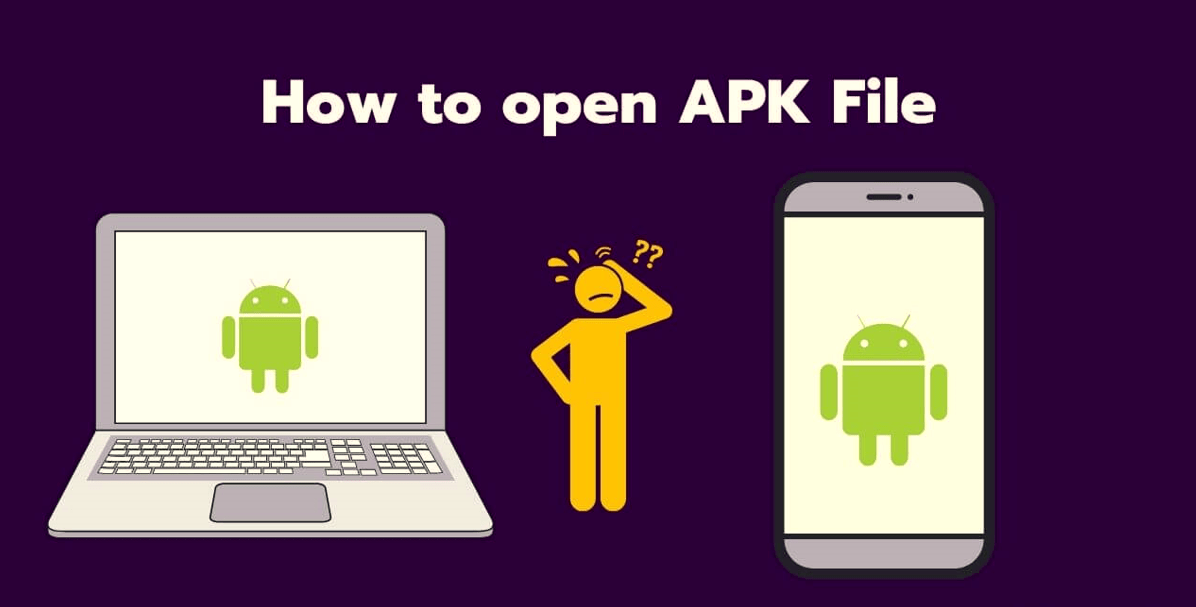



Leave a Reply